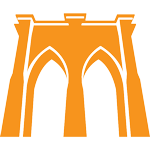Remote Tutoring Setup: Difference between revisions
No edit summary |
|||
| Line 1: | Line 1: | ||
== Setting-up Your Environment == | == Setting-up Your Environment == | ||
Although online tutoring can be very convenient, it can also be very stressful for students and create an impression of low quality when not done right. | |||
The majority of this stress and "low-quality" feeling comes from using the default tool that most of us have available: a laptop on Wi-Fi with a built-in webcam, speakers, and microphone. | |||
Regardless of how high grade your laptop is, most laptops have absolutely awful built-in cameras, and '''all''' laptops have microphones that are unsuited to high-quality video conferencing. | |||
Yes, even your $2,000 MacBook Pro. | |||
=== Lets Get Professional === | |||
For '''professional''' remote tutoring, we highly recommend that you '''do not''' use the built-in camera and microphone on your laptop. | |||
To remedy this, | If you want your video calls to look and sound high-quality, we suggest you purchase a webcam, headset, and a reasonable quality microphone. | ||
This doesn't have to be expensive - almost anything you buy will be a HUGE upgrade. | |||
== Microphone - Most Important! == | |||
The most important upgrade is a microphone. | |||
We strongly recommend that you don’t use the built-in computer microphone because this type of mic picks up all sounds (and noise) in your space and outside. | |||
This also creates problems if your student starts talking and you start talking at the same time - your student is not likely to hear you. | |||
It's important to have a mic that’s placed closely to your month that has noise cancelling feature. Due to their proximity to your mouth, most headset microphones will pick up comparatively little environmental noise. | |||
=== Environmental Noise === | |||
Even with a decent microphone, you should do your best to minimize environmental noise. Even the best microphones are not magic, and noise makes calls extremely '''uncomfortable and stressful''' for people on the side of the line. | |||
Some examples of environmental noise are: | |||
* TV or Music playing the background | |||
*Vocal pets, housemates, roommates, family members, etc. | |||
*Traffic or construction (with open windows) | |||
* Kitchen sounds | |||
== Wi-Fi == | |||
Many online communication platform issues are actually caused by bad Wi-Fi, '''not''' a bad internet connection. | |||
If you are using Wi-Fi, make sure you have a solid Wi-Fi signal to your computer. The further you move away from your Wi-Fi hotspot, the more dropouts and disconnections you are going to experience. | |||
If you live in an apartment building, there are many people around you who also use Wi-Fi, and the more people around you use Wi-Fi, the more inconsistent the signal is going to be. This tends to cause stress and frustration for everyone involved. | |||
To remedy this, make sure you are either | |||
# very close to your Wi-Fi router, with no walls between you and the router | |||
# if it is at all possible, connect your computer directly to the router via an ethernet cable | |||
If you've been experiencing low quality zoom calls due to unreliable Wi-Fi, you'll be shocked how much more reliable and clear the calls are when done over a physical cable. | |||
== Space Set-up == | == Space Set-up == | ||
Please do your best to not have any clutter in your background as it can be destructing for your students and it's not appropriate for | Please do your best to not have any clutter in your background as it can be destructing for your students and it's not appropriate for a high-priced service. | ||
Zoom does have the 'blur background' feature, but it can sometimes look kind of weird and tends to be inconsistent. | |||
A nice, "real" background is almost always better. | |||
== Video Set-up == | == Video Set-up == | ||
After fixing your audio, the most important thing that helps video calls feel high quality is '''lighting'''. | |||
To have good lighting, make sure you don’t have a bright light source behind you, and instead have lights in front of you. | |||
The best kind of light is defuse. An open window in front or to the side of you, with a clear sky (but not direct sunlight!) work great for video. | |||
Although window light is best, this won't work after sundown. | |||
=== Creating Consistent Lighting === | === Creating Consistent Lighting === | ||
If you'd like to have a consistent lighting environment throughout the day and if you’re serious about remote tutoring, we suggest that you invest a little bit of money and to get a small LED light panel. This will create a controllable lighting environment and make your sessions look high quality | If you'd like to have a consistent lighting environment throughout the day and if you’re serious about remote tutoring, we suggest that you invest a little bit of money and to get a small LED light panel. This will create a controllable lighting environment and make your sessions look high quality. | ||
'''Here are some examples of the kind of light source you might want to get:''' | '''Here are some examples of the kind of light source you might want to get:''' | ||
* | |||
* | |||
== Our Recommendations == | == Our Recommendations == | ||
Revision as of 06:09, 6 September 2021
Setting-up Your Environment
Although online tutoring can be very convenient, it can also be very stressful for students and create an impression of low quality when not done right.
The majority of this stress and "low-quality" feeling comes from using the default tool that most of us have available: a laptop on Wi-Fi with a built-in webcam, speakers, and microphone.
Regardless of how high grade your laptop is, most laptops have absolutely awful built-in cameras, and all laptops have microphones that are unsuited to high-quality video conferencing.
Yes, even your $2,000 MacBook Pro.
Lets Get Professional
For professional remote tutoring, we highly recommend that you do not use the built-in camera and microphone on your laptop.
If you want your video calls to look and sound high-quality, we suggest you purchase a webcam, headset, and a reasonable quality microphone.
This doesn't have to be expensive - almost anything you buy will be a HUGE upgrade.
Microphone - Most Important!
The most important upgrade is a microphone.
We strongly recommend that you don’t use the built-in computer microphone because this type of mic picks up all sounds (and noise) in your space and outside.
This also creates problems if your student starts talking and you start talking at the same time - your student is not likely to hear you.
It's important to have a mic that’s placed closely to your month that has noise cancelling feature. Due to their proximity to your mouth, most headset microphones will pick up comparatively little environmental noise.
Environmental Noise
Even with a decent microphone, you should do your best to minimize environmental noise. Even the best microphones are not magic, and noise makes calls extremely uncomfortable and stressful for people on the side of the line.
Some examples of environmental noise are:
- TV or Music playing the background
- Vocal pets, housemates, roommates, family members, etc.
- Traffic or construction (with open windows)
- Kitchen sounds
Wi-Fi
Many online communication platform issues are actually caused by bad Wi-Fi, not a bad internet connection.
If you are using Wi-Fi, make sure you have a solid Wi-Fi signal to your computer. The further you move away from your Wi-Fi hotspot, the more dropouts and disconnections you are going to experience.
If you live in an apartment building, there are many people around you who also use Wi-Fi, and the more people around you use Wi-Fi, the more inconsistent the signal is going to be. This tends to cause stress and frustration for everyone involved.
To remedy this, make sure you are either
- very close to your Wi-Fi router, with no walls between you and the router
- if it is at all possible, connect your computer directly to the router via an ethernet cable
If you've been experiencing low quality zoom calls due to unreliable Wi-Fi, you'll be shocked how much more reliable and clear the calls are when done over a physical cable.
Space Set-up
Please do your best to not have any clutter in your background as it can be destructing for your students and it's not appropriate for a high-priced service.
Zoom does have the 'blur background' feature, but it can sometimes look kind of weird and tends to be inconsistent.
A nice, "real" background is almost always better.
Video Set-up
After fixing your audio, the most important thing that helps video calls feel high quality is lighting.
To have good lighting, make sure you don’t have a bright light source behind you, and instead have lights in front of you.
The best kind of light is defuse. An open window in front or to the side of you, with a clear sky (but not direct sunlight!) work great for video.
Although window light is best, this won't work after sundown.
Creating Consistent Lighting
If you'd like to have a consistent lighting environment throughout the day and if you’re serious about remote tutoring, we suggest that you invest a little bit of money and to get a small LED light panel. This will create a controllable lighting environment and make your sessions look high quality.
Here are some examples of the kind of light source you might want to get:
Our Recommendations
Here are a list of product we recommend you consider purchasing to ensure the video and audio quality during your remote sessions: