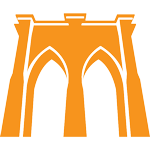BMT Podcast Audio Setup Guide: Difference between revisions
No edit summary |
|||
| Line 65: | Line 65: | ||
* Plug your phone into a power source during the recording. | * Plug your phone into a power source during the recording. | ||
* We will provide a Dropbox link before the interview for easy file uploads. | * We will provide a Dropbox link before the interview for easy file uploads. | ||
==Good: Computer Recording with USB Microphone == | |||
Recording audio directly to your PC with an external USB microphone will provide a significant improvement in audio quality compared to using your phone or a basic microphone setup. | |||
== | While this method adds some complexity, it also allows for greater control over your recording settings and ultimately yields better sound quality. | ||
For | ===Recording Software === | ||
To record audio on your PC, you'll need to use a suitable recording software. | |||
There are many choices out there, from the free, to inexpensive, to very expensive. Thankfully, completely good enough free options exist for free, and the instructions below will guide you through setting up free audio recording software on your Mac or PC. | |||
====Mac Instructions==== | |||
# Open the 'Voice Memos' app on your Mac (if it's up-to-date). | |||
# In the app's preferences, change 'Audio Quality' to 'Lossless'. | |||
# Open 'System Preferences' on your Mac, select 'Sound', and choose your external microphone as the input. | |||
# Tap the mic grille to ensure you can see spikes in the waveform in Voice Memos when you start recording. | |||
# After the interview, click the share button in the top-right of the app interface and share the audio file via the Dropbox link we provide. | |||
====PC Instructions==== | |||
# Download and install [https://www.audacityteam.org/download/ Audacity] on your computer. Audacity is a free, open source project for audio editing. | |||
# Open Audacity and select your external mic from the input drop-down menu in the lower part of the main toolbar. | |||
# Press the record button and ensure a waveform is being created as it records you. | |||
# After the interview, go to File > Export and select 'Export as WAV'. Save the file. | |||
# Share the WAV file via the Dropbox link we provide. | |||
=== Choosing Microphones === | |||
Next, lets get into choosing your microphones. | |||
At this level there are two options. One option are USB headset microphones, often used for teleconforencing, that have built mic and headphones. Although they are very convenient, the sound quality will be ideal as they are optimized more for rejecting noise than for producing pleassant, open sound | |||
The other are more 'serious' usb microphones, that have significantly better sound quality, but are large, more cumbersome, and in some ways less convenient. These microphones all have a built-in headphone jack, so you'll want to plug your headphoens inthere. | |||
===Headset USB Microphones === | |||
Headset USB microphones are a convenient and relatively affordable option for podcasters. They combine headphones and a microphone into a single unit, making them easy to use and portable. However, the sound quality may not be as high as standalone microphones. | |||
'''Sennheiser PC 8 USB Headset''' | |||
A reliable USB headset microphone option is the [https://www.amazon.com/Sennheiser-PC-USB-Internet-Telephony/dp/B005HWEZGG/ Sennheiser PC 8 USB Headset (Amazon Link)]. It offers clear sound and noise-canceling features, with a price of around $60. | |||
===Separate USB Powered Microphones=== | |||
For higher sound quality, consider using a dedicated USB powered microphone. Here are some recommendations: | |||
[https://www.amazon.com/Samson-Q2U-Recording-Podcasting-Microphone/dp/B001R747SG/ Samson Q2U (Amazon Link)] | |||
[https://www.amazon.com/Audio-Technica-ATR2100x-USB-Cardioid-Microphone/dp/B07ZPBFVKK/ Audio-Technica ATR2100x-USB (Amazon Link)] | |||
[https://www.amazon.com/Samson-Condenser-Microphone-Recording-Podcasting/dp/B07SZG9XHH/ Samson Q9U (Amazon Link)] | |||
For a better - but still affordable microphone, consider the [https://www.amazon.com/Shure-MV7-Podcasting-Microphone-Isolation/dp/B08HTZSVW8/ Shure MV7 (Amazon Link)] at about $250USD, as it incorporates all the features you might want at a reasonable price. The MV7 is a cousin of the world's most-known podcast microphone, the SM7V, sounds great, and has many features designed specifiaclly for podcast recording. Aside from being able to control EQ settings, it also lets you configure how much "monitor-mx" you get - that is, how much of your voice you hear. | |||
The microphones above also monitor the microphone, but they don't have the option to adjust the relative volume levels. | |||
If I was starting a podcast now, I would probably get this, as it has essentially everything that most non-professionals need. | |||
==Upgrade Level 3: "Overkill" Option – Audio Interface and High-End Mic== | ==Upgrade Level 3: "Overkill" Option – Audio Interface and High-End Mic== | ||
For those who want the best possible audio quality, consider investing in a separate audio interface and high-end microphone. A popular audio interface option is the Focusrite Scarlett, which can be paired with a high-quality microphone like the Earthworks Ethos [make a link]. This setup provides professional-level audio quality and greater control over your sound. | For those who want the best possible audio quality, consider investing in a separate audio interface and high-end microphone. A popular audio interface option is the Focusrite Scarlett, which can be paired with a high-quality microphone like the Earthworks Ethos [make a link]. This setup provides professional-level audio quality and greater control over your sound. | ||
Revision as of 08:08, 22 March 2023
Podcast Audio Guide for the BMT Podcast
Welcome to the BMT Podcast Audio Guide!
In this guide, we'll walk you through various audio setup options, designed to help you achieve the best possible sound quality at different price points for your podcast appearance.
Although we use Zoom for our video conference, its sound quality does not meet professional podcast recording standards. To guarantee the best audio quality and avoid glitches and cutouts associated with internet conferencing, we'll need you to record your audio locally.
First, we'll identify what doesn't work and explain the reasons behind it.
Next, we'll discuss basic, free, and budget-friendly options, such as recording on your phone, which can yield "just good enough" audio. Following that, we'll introduce affordable, recommended mid-tier setups, along with the necessary software to ensure their smooth operation. Lastly, more for the writer's amusement than anything else, we'll explore setups ranging from "overkill" to the downright "absurd," just in case you're curious about the potential costs involved.
What Won't Work
There are some audio options that are not suitable for professional podcast recordings. Here are a few examples of what to avoid:
Webcams: While webcams often come with built-in microphones, the audio quality is generally poor and not suitable for podcasting.
Bluetooth earbuds and headphones: Wireless audio devices like Bluetooth earbuds and headphones may have built-in microphones, but they suffer from audio compression and latency issues that negatively impact sound quality.
Speakers: Using speakers during a recording session is also a no-go as it creates "audio bleed". Always use headphones when recording your podcast to prevent audio bleed and ensure the best sound quality.
Basic Recording Options: Using Your Smartphone
Your smartphone can serve as a basic recording option, providing both a microphone and a recorder. Many smartphones come with built-in recording apps, eliminating the need for additional recording software.
To achieve the best sound quality:
- Find a quiet environment to minimize background noise.
- Place the phone on a stack of books or a stable surface, positioning it close to your mouth.
- Ensure your phone has sufficient storage space and battery power for the duration of the recording. It is recommended to keep the phone plugged in during the recording session.
Recording Instructions
Recording with your smartphone requires downloading a free recording app, either for iPhone or Android devices.
iPhone
- Install the free Voice Memos app from Apple - Link To Apple App Store.
- Open your iPhone's settings and scroll down to Voice Memos.
- Change 'Audio Quality' to 'Lossless' for optimal audio.
- To record the interview, open the Voice Memos app and hit record.
- Share the recorded file via DropBox (we'll provide the link)
Android
- Download the free Voice Recorder app - Link To Android Store.
- In 'Settings', select 'Recording quality' and choose the highest value available.
- Hit the red record button to start recording the interview.
- Share the recorded file within the app or through your phone's file system via DropBox (we'll provide the link)
Upgrade Option: Plug-in Lavalier Microphone for Smartphones
For better audio quality, consider investing in a plug-in lavalier microphone specifically designed for smartphones. These microphones can significantly improve your recording quality when placed close to your mouth.
Remember, mic placement is more important than mic quality. A well-placed, inexpensive microphone will perform better than a high-quality microphone placed too far away. Consider the following options for improved audio quality:
| Option | Microphone & Link | Description | iPhone Compatibility | Android Compatibility | Price |
|---|---|---|---|---|---|
| 1 | Rode SmartLav+ | Rode is a trusted name in consumer audio products, and their SmartLav+ provides solid audio. | Requires Lightning to 3.5mm adapter (not included). | Yes | $79 |
| 2 | BOYA BY-M1S | A more affordable option. Includes a battery, which may need replacement over time. | Requires Lightning to 3.5mm adapter (not included). | Yes | $25 |
| 3 | PoP voice Omnidirectional Mic for iPhone | An affordable iPhone-only option that doesn't require a battery. | Yes | No | $25 |
| 4 | PoP voice Omnidirectional Mic for Android and iPhone | A versatile option that works with both Android and iPhone devices without requiring a battery. | Requires Lightning to 3.5mm adapter (not included). | Yes | $25 |
Smartphone Recording Interview Checklist
- Check that your phone has enough storage space and battery power for the recording session.
- If you don't have a lav mic, place your phone as close to you as possible. Close means within 1 foot of your mouth.
- If you do have a lav mic, clip it to your lapel.
- Plug your phone into a power source during the recording.
- We will provide a Dropbox link before the interview for easy file uploads.
Good: Computer Recording with USB Microphone
Recording audio directly to your PC with an external USB microphone will provide a significant improvement in audio quality compared to using your phone or a basic microphone setup.
While this method adds some complexity, it also allows for greater control over your recording settings and ultimately yields better sound quality.
Recording Software
To record audio on your PC, you'll need to use a suitable recording software.
There are many choices out there, from the free, to inexpensive, to very expensive. Thankfully, completely good enough free options exist for free, and the instructions below will guide you through setting up free audio recording software on your Mac or PC.
Mac Instructions
- Open the 'Voice Memos' app on your Mac (if it's up-to-date).
- In the app's preferences, change 'Audio Quality' to 'Lossless'.
- Open 'System Preferences' on your Mac, select 'Sound', and choose your external microphone as the input.
- Tap the mic grille to ensure you can see spikes in the waveform in Voice Memos when you start recording.
- After the interview, click the share button in the top-right of the app interface and share the audio file via the Dropbox link we provide.
PC Instructions
- Download and install Audacity on your computer. Audacity is a free, open source project for audio editing.
- Open Audacity and select your external mic from the input drop-down menu in the lower part of the main toolbar.
- Press the record button and ensure a waveform is being created as it records you.
- After the interview, go to File > Export and select 'Export as WAV'. Save the file.
- Share the WAV file via the Dropbox link we provide.
Choosing Microphones
Next, lets get into choosing your microphones. At this level there are two options. One option are USB headset microphones, often used for teleconforencing, that have built mic and headphones. Although they are very convenient, the sound quality will be ideal as they are optimized more for rejecting noise than for producing pleassant, open sound
The other are more 'serious' usb microphones, that have significantly better sound quality, but are large, more cumbersome, and in some ways less convenient. These microphones all have a built-in headphone jack, so you'll want to plug your headphoens inthere.
Headset USB Microphones
Headset USB microphones are a convenient and relatively affordable option for podcasters. They combine headphones and a microphone into a single unit, making them easy to use and portable. However, the sound quality may not be as high as standalone microphones.
Sennheiser PC 8 USB Headset
A reliable USB headset microphone option is the Sennheiser PC 8 USB Headset (Amazon Link). It offers clear sound and noise-canceling features, with a price of around $60.
Separate USB Powered Microphones
For higher sound quality, consider using a dedicated USB powered microphone. Here are some recommendations:
Audio-Technica ATR2100x-USB (Amazon Link)
For a better - but still affordable microphone, consider the Shure MV7 (Amazon Link) at about $250USD, as it incorporates all the features you might want at a reasonable price. The MV7 is a cousin of the world's most-known podcast microphone, the SM7V, sounds great, and has many features designed specifiaclly for podcast recording. Aside from being able to control EQ settings, it also lets you configure how much "monitor-mx" you get - that is, how much of your voice you hear. The microphones above also monitor the microphone, but they don't have the option to adjust the relative volume levels.
If I was starting a podcast now, I would probably get this, as it has essentially everything that most non-professionals need.
Upgrade Level 3: "Overkill" Option – Audio Interface and High-End Mic
For those who want the best possible audio quality, consider investing in a separate audio interface and high-end microphone. A popular audio interface option is the Focusrite Scarlett, which can be paired with a high-quality microphone like the Earthworks Ethos [make a link]. This setup provides professional-level audio quality and greater control over your sound.
Room Treatment and Outside Noise
Regardless of your audio equipment, it's important to minimize background noise and improve the acoustics in your recording environment. Here are some tips to help you achieve a clean and clear sound:
Choose a quiet location: Pick a space in your home that's away from street noise, household appliances, and other potential sources of background noise.
Close doors and windows: Shutting doors and windows will help reduce outside noise and create a more controlled recording environment.
Use soft furnishings: Adding rugs, curtains, or other soft furnishings to your space can help absorb sound and reduce echo.
Consider DIY soundproofing: If you're serious about podcasting, you might want to invest in some basic soundproofing materials like acoustic foam panels or bass traps to further improve your room's acoustics.
By following this guide and choosing the right audio setup for your needs, you'll be well on your way to achieving great sound quality for your appearance on the BMT Podcast. Happy recording!