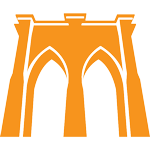High End Zoom Setup Guide: Difference between revisions
| Line 29: | Line 29: | ||
Research indicates that poor audio quality can lead to listener fatigue and decreased comprehension, causing students to lose focus and potentially miss critical information. Additionally, low-quality video can make it difficult for students to read visual aids, such as slides or written examples, further impeding their understanding of the subject matter. | Research indicates that poor audio quality can lead to listener fatigue and decreased comprehension, causing students to lose focus and potentially miss critical information. Additionally, low-quality video can make it difficult for students to read visual aids, such as slides or written examples, further impeding their understanding of the subject matter. | ||
Moreover, using built-in laptop equipment makes it hard for students to see, connect, and build a relationship with their tutor. More on that below. | Moreover, using built-in laptop equipment makes it hard for students to see, hear, connect, and build a relationship with their tutor. More on that below. | ||
==== Disruptions and Unprofessional Image ==== | ==== Disruptions and Unprofessional Image ==== | ||
Latest revision as of 08:11, 27 March 2023
Welcome to the "High-End Zoom Setup Guide" for Tutors, where we'll guide you through creating the ultimate online tutoring experience for both you and your students.
This comprehensive guide is tailored for tutors who are serious about their profession and want to invest in a high-quality audio-visual setup for long-term success. We understand that not every tutor wishes to invest significantly in their tutoring setup, but for those who make their primary income from tutoring and plan to do so long term, the results are more than worth it.
A high-end Zoom setup involves transforming your workspace into a mini studio to deliver a top-notch audio-visual experience for your students.
This professional setup is akin to streaming setups you might see on YouTube or Twitch. However, instead of helping kids waste time, you're facilitating an exceptional learning experience.
The components of this setup include:
- A dedicated microphone for crystal-clear audio
- A mirrorless camera for captivating video
- Natural light or controlled video lighting
- A professional-looking background
- A reliable internet connection via ethernet
While this setup is not cheap, an investment of under $3,500 can elevate your tutoring sessions, placing them head and shoulders above 99% of online tutors.
If you're planning to invest in a high-end setup and have any questions or need support, please don't hesitate to reach out to us! We're here to help you create the ultimate online tutoring environment!
Why a High-End Setup Matters
As a tutor, you understand the importance of delivering high-quality education in an engaging and professional manner.
Unfortunately, many Zoom tutoring sessions that rely on default equipment, such as a laptop with a built-in webcam and mic fall short. This results in a myriad of negative consequences that impact students' learning experiences and hinder the development of meaningful relationships.
Why Default Equipment Falls Short
When tutors use subpar audio and video equipment, communication becomes challenging, leaving students struggling to understand the content being taught.
Research indicates that poor audio quality can lead to listener fatigue and decreased comprehension, causing students to lose focus and potentially miss critical information. Additionally, low-quality video can make it difficult for students to read visual aids, such as slides or written examples, further impeding their understanding of the subject matter.
Moreover, using built-in laptop equipment makes it hard for students to see, hear, connect, and build a relationship with their tutor. More on that below.
Disruptions and Unprofessional Image
Most zoom setups results in choppy video and audio, leading to frustrating and awkward interruptions during the session. This can manifest as delayed reactions, dropped calls, or frozen screens, which can disrupt the flow of the lesson and distract both the tutor and student from the topic at hand.
These disruptions can make it hard for students to maintain concentration and engagement, ultimately diminishing the effectiveness of the tutoring session. Consistent interruptions can lead to a frustrating learning experience, causing students to lose interest and potentially seek alternative educational support.
Furthermore, a lackluster setup can project an unprofessional image, eroding the trust and credibility that students and their parents place in the tutor. This is especially true for online sessions that are more expensive than average.
When parents invest in premium tutoring services, they expect a higher standard of professionalism and quality. If the tutor's equipment doesn't meet these expectations, it can leave clients feeling dissatisfied and questioning the value of the services provided, which may result in them seeking alternative tutoring options.
Rising Above Mediocre Online Content
In today's digital landscape, students are not only exposed to a myriad of online learning experiences but also to a vast array of engaging, well-produced video content across various platforms. As tutors enter the realm of online education, their Zoom sessions are inevitably compared to all types of online content, not just educational material.
Zoom sessions with low production values can easily fade into the background of mediocre online experiences, leaving students uninspired and less likely to retain the knowledge they've gained. It's crucial for tutors to elevate the production quality of their Zoom sessions to keep students engaged and captivated.
Building Strong Connections and Rapport
Fostering meaningful relationships with students is crucial for successful tutoring, as strong connections lead to improved learning outcomes and higher motivation. However, a poor Zoom setup can inhibit relationship-building efforts.
When tutors rely on unstable and low-quality connections, students may feel disconnected and hesitant to engage in conversations or ask questions, hindering rapport and trust development. Conversely, a high-end setup enables tutors to create a more immersive and interactive learning environment, enhancing communication and fostering a stronger sense of presence for the students.
With clear audio and crisp video quality, students can better perceive their tutor's nonverbal cues, heightening the feeling of presence and encouraging active participation and open communication. A high-quality setup also facilitates a more enjoyable and engaging learning experience, helping students feel more connected to their tutor and fostering stronger bonds.
Investing in a High-End Setup
By investing in a high-end Zoom setup, you can avoid these pitfalls and set yourself apart from the competition. With exceptional audio and video quality, you can create a virtual environment that mimics in-person learning, leading to more effective communication, better student comprehension, and deeper connections with your students.
A polished, professional appearance can also help establish trust and credibility with both new and existing clients.
In this comprehensive guide, we'll walk you through the key components of a high-end Zoom setup, including audio and video equipment, lighting, and background considerations. We'll provide detailed recommendations and insights to help you create a seamless and professional online tutoring environment.
Don't settle for the mediocre, low-quality Zoom sessions that plague the online tutoring world. Take the leap and invest in a high-end Zoom setup to transform your online tutoring sessions and make a lasting impact on your students' education and relationships.
Audio
A high-end audio setup is crucial for delivering top-notch online tutoring sessions. In this section, we discuss the importance of audio quality and provide recommendations for headsets and microphones to enhance your audio performance.
Although people often refer to "video conferencing," the audio portion is actually significantly more important for effective communication and understanding between you and your students. Research has shown that poor audio quality can lead to listener fatigue and decreased comprehension.
With that in mind, investing in a high-end audio setup is vital for ensuring the best possible learning experience for your students.
Non-negotiables
The two non-negotiables for a high-end sound are headphones and a dedicated microphone.
Headphones: Wearing headphones during your sessions is crucial to prevent audio bleed. When you wear headphones, it eliminates the possibility of your voice echoing back through the microphone, which can be both distracting and unprofessional. Moreover, headphones allow you to focus better on the session and ensure that you can hear your students clearly.
Microphone: Choosing a quality microphone is equally important. Your webcam's built-in microphone just won't cut it when it comes to delivering top-notch audio quality.
USB Headset + Mic Combo
One convenient solution to the need for headphones and a decent-quality microphone is investing in a "headset" - a pair of headphones with a built-in microphone.
Unfortunately, the vast majority of headset microphones don't sound that good because they are usually designed more for noise cancellation than for good sound. However, since we are talking about a Zoom setup, the quality of the microphone won't matter *that* much since Zoom tends to decrease the quality of the audio anyway.
Budget Options
For an affordable yet effective option, most basic USB headsets will do just fine. Here are two inexpensive options from Sennheiser:
- Sennheiser PC 8 USB Headset (Amazon Link) - This headset microphone provides clear sound and noise-canceling features at an affordable price of around $25.
- Sennheiser SC 160 USB Headset (Amazon Link) - An upgraded version of the above headset, priced around $55
High-End Option
The downside of the budget options above is that they are generally not very comfortable to wear, and the sound is only "barely good enough."
If you want a headset that's comfortable to wear, has great sound, and features a microphone that's both noise-canceling AND good enough to be used in a podcasting setup, there is one - JUST ONE - USB Headset we've found that meets the criteria:
Audio-Technica ATH-M50xSTS-USB StreamSet (Link to B&H Photo Video)
It comes with studio-grade headphones and a high-quality microphone with clear, open sound, good noise rejection, and great plosive control. If you don't mind a slightly geeky-looking headset and want the option to record high-quality audio, this is the one for you.
Price: $229
Standalone USB Mic
If you don't want to wear a bulky (or uncomfortable!) headset, another option is to invest in a USB microphone.
The microphone quality of standalone USB microphones will be significantly better than those found in headsets, and all of the options listed below will be good enough for recording should you want to do so.
- Samson Q2U (Amazon Link) A dynamic microphone with a cardioid pickup pattern, which helps reduce background noise. It includes a built-in headphone jack for audio monitoring. Priced around $50.
- Audio-Technica ATR2100x-USB (Amazon Link)A versatile cardioid microphone with both USB and XLR outputs, making it suitable for podcasting and live performances. Priced around $60 - $75.
- Samson Q9U (Amazon Link) A dynamic microphone that captures a warm, natural sound with excellent noise rejection. Priced around $100.
All of these USB mics also allow you to use your choice headphones or earphones. You can even use Bluetooth earbuds, though we don't recommend Bluetooth due to a general lack of reliability - both with the transmission signal and battery life.
High-End USB Mic Option
If you want a really good USB Microphone, consider the Shure MV7 (Amazon Link)
Priced at around $250, the Shure MV7 offers all the essential features for most non-professionals.
It's a cousin of the super-popular SM7B podcast microphone, delivers great sound quality, and has many features specifically designed for podcast recording if that's something you want to do. It allows you to control EQ settings and adjust the monitor mix level for optimal audio monitoring, a feature that the above microphones don't have.
Microphone Stands
If you end up buying one of the microphones above - or one of the options from the High/Ultra-high end setup below, you will need a way to conveniently mount the microphone. You can either use a table top stand, or a microphone arm. These days I prefer a cheap, small stand, but your preferences may vary.
- Gator Frameworks Short Weighted Base Microphone Stand (Amazon Link) - This tabletop stand has a weighted base for stability and a compact design, ideal for podcasting and recording at your desk. Price: ~$35
- Samson MD5 Desktop Microphone Stand (Amazon Link) - Smaller and less beefy than the one above, and my current preference. Price: ~$15!
- Heil Sound PL-2T Overhead Broadcast Boom (Amazon Link) - This mic arm features a sleek design, allowing you to position the microphone near your mouth without obstructing your view of the screen. It also includes removable cable management covers for a clean setup. Price: ~$120
Please be aware that some of the USB XLR mics above come with their own mic stands. These may or may not meet your needs, so try them out before buying another one.
Ultra High-End Setup
For exceptional sound quality please check the "High-End Setup" section of our BMT Podcast Audio Setup Guide:
BMT Podcast Audio Setup Guide#High-End Setup: Audio Interface and XLR Microphones
An ultra-high-end setup is unlikely to translate to better quality over Zoom, but might be worth it if you choose to record your sessions or want to be featured in a podcast.
Setting up Video
Now that we've covered audio, it's time to discuss the visual aspect of your setup.
First impressions matter, and your video quality plays a significant role in creating a professional image for your online tutoring sessions. It's important to note that investing in high-quality video equipment is expensive, but the difference in quality is often worth the cost.
Choosing the Camera
Although convenient, webcams suffer from extremely poor video quality and limited features compared to dedicated cameras.
The only webcam option currently on the market that comes even close to SLR quality video is the Elgato Faceam Pro, and it almost always out of stock. The FaceCam Pro is $300, and you can check the status of it, and order it here:
https://www.elgato.com/en/facecam-pro
Even if manage to buy it, the FaceCam Pro is not able to create nearly as pleasant of an image, nor allow you the option of custom lenses.
As a result, if you want to go all out, we recommend investing in a high-quality camera, like a DSLR or mirrorless camera, to elevate your video game.
Canon Mirrorless
Although there are many camera manufacturers, I personally prefer Canon.
A late-model Canon DSLR, such as the Canon R8, can double as a webcam and provide an extremely professional look. DSLRs offer superior image quality, low-light performance, and a more cinematic feel compared to webcams. The difference in quality between a DSLR and a webcam is drastic and can significantly improve your students' experience.
One of the benefits of the Canon R8 is its built-in webcam functionality. You can connect it directly to your computer via a USB-C cable, making setup very simple. However, you will need an external power supply to keep the camera running during your sessions.
Other camera brands and models can also work well for your setup, and we may include more budget-friendly options in the future.
Lens
To achieve the best results with your Canon R8, pair it with a 24mm f/1.8 lens.
This wide-angle lens creates a similar field of view to a webcam but with far better image quality.
Additionally, the lens's wide aperture creates a beautifully out-of-focus background, drawing attention to you and ensuring your students stay engaged.
Mounting The Camera
Now that you have the camera, you need to securely mount it in the right place.
There are actually several "right" places that the camera can be mounted, depending on how far you want to take things.
The most basic way to mount the camera is directly above your monitor, which we will discuss here. The other, more advanced way, is to set it in a teleprompter, which we will cover in a separate section.
How you mount your camera above your monitor will depend on how your monitor is set up.
VESA Mount
If your monitor is mounted via a monitor arm using a VESA connection, this is very simple, as there are products specifically designed to mount a DSLR in this way.
Simply purchase this HumanCentric DSLR Monitor Mount (Amazon Link) - $50 monitor mount, and this Ball Head Mount ( Amazon Link) - $15 and you are good to go.
Monitor Stand
If you monitor is sitting on it's default monitor stand, things get a bit more complicated.
If your monitor has a solid monitor stand, you may be able to securely attach the camera to the monitor stand using a "Ultra Clamp", such as this one: Pedco UltraClamp Assembly Camera Mount (Amazon Link) - ~$50
Personally, I would not recommend this, as this could end up with your very expensive camera crashing to the floor if the clamp slips.
Instead, consider investing in a monitor arm, and using the VESA Shelf mount option above. Monitor arms are very convenient and allow for better ergonomics, assuming you have a solid desk to attach them to.
There are many, many options out there. This HUANUO Single Monitor Mount, priced at $40, seems to have great reviews.
Ultra-High-End: The Teleprompter
For those who are truly committed to creating a professional, top-notch tutoring experience, a teleprompter offers the ultimate solution.
Used by news anchors, professional speakers, and content creators, teleprompters enable you to maintain direct eye contact with your students while referring to notes or presentation materials.
Teleprompter Setup
To incorporate a teleprompter into your setup, you'll need a few additional items:
Teleprompter Unit:
A teleprompter unit consists of a frame that holds a beam-splitter glass, which can show your student's face and your notes while allowing the camera to capture your image without any obstruction. There are now many, cheap teleprompter options available, and I would get something like this 12 prompter for around $110: https://www.amazon.com/All-Metal-teleprompter-Supports-Prompting-Wide-Angle/dp/B09YLXB6J2 or this Glide Gear TMP100 for around $200.
Second Monitor:
In order to see your student's face while using the teleprompter, you'll need a small, secondary monitor (around 10 or 11 inches) that can be placed inside the teleprompter unit. Ideally, this monitor should have a feature to flip the display vertically and/or horizontally, as the teleprompter mirror will reverse the image. A 'field' monitor, commonly used in video production, is a suitable option.
One specific option is the Lilliput 10.1" FA1016-IPS-1000, which you can find on Amazon here:
Lilliput 10.1" FA1016-IPS-1000 (Amazon Link)
There are also cheaper monitor options available, but unless you buy one with the ability to flip the screen, you will need additional software to flip the display as required. Make sure to research the compatibility of the monitor with your computer and the necessary software.
Tripod:
For your teleprompter setup, you'll need a short but sturdy tripod to keep your camera at an appropriate height. You don't want the camera to be too high, as this can lead to an awkward viewing angle for your students.
Here are two recommended options for a short tripod:
- IFOOTAGE Tabletop Tripod (Amazon Link): This portable tripod is designed for DSLR cameras and camcorders, making it an ideal choice for your setup.
- SLIK Mini-Pro V: This compact and versatile tripod from provides a solid support system for your camera.
Eye Level
Setting the proper eye level is important when engaging in online tutoring sessions, as it will impact how you are perceived by your students.
A well-positioned camera ensures eye contact, fosters a sense of presence, and creates an appropriate - but not overwhelming sense of authority.
Ideally, you want your eye level to be slightly above the camera.
When the camera is too low and you are too far above it, you might appear intimidating or unapproachable, making it harder for students to connect with you.
On the other hand, if you are positioned too far below the camera, it can make you appear "cute" rather than authoritative, undermining your professionalism and potentially affecting the respect and trust your students have in your expertise.
To achieve the optimal eye level, adjust your camera height and angle so that it points slightly upward, capturing your face with a natural perspective.
This is the perspective that students would experience in real life.
Setting The Scene: Lighting & Background
Lighting
Even with a high-quality camera, proper lighting is essential to achieve the best possible video quality. A well-lit scene can make all the difference in creating a professional and inviting atmosphere for your online tutoring sessions.
Natural Light
Natural, diffuse light from an open window is the best source of lighting. It provides a soft, flattering light that can enhance your video quality. The sunlight should not be direct; ideally, your window faces an open sky.
If the sunlight is too direct, consider using diffusion curtains to soften the light and prevent harsh shadows.
Basic Setup
What if you don't have a convenient window, plan to hold sessions after sundown, or just want a more consistent, controllable environment that doesn't depend on the weather?
If so, you will need to invest in lighting.
Lighting can be simple, or very complicated. For a basic yet effective lighting setup, consider using a ring light or a softbox. These options provide diffused, even lighting that will help eliminate harsh shadows and create a flattering look.
[Section in progress - suggestions will be added soon]
- [Ring Light (Placeholder )]
- [Softbox (Placeholder )]
Advanced Setup
If you're looking to further enhance your lighting, consider a three-point lighting setup. This involves using a key light, a fill light, and a backlight to create a balanced and dynamic lighting environment.
A three-point lighting setup can help you achieve a more polished and professional appearance. That being said, this kind of setup is extremely variable to your space, and is beyond the scope of this document.
Please reach out to us with questions if you need help!
Background
Finally, don't overlook the importance of your background.
While you may be temped, if at all possible, please don't use a fake Zoom background, or use Zoom's blur feature. It simply doesn't look nearly as good as a real background, and gives off a low-quality, unprofessional look.
You can opt for a simple, clean background such as a solid-colored wall or a bookshelf.
Ideally, you would set up your workspace in such a way that it creates a sense of space and openness. The more space between you and the background, the better it will look.
Your background should not have a bright open window, or anything else that might draw your student's attention, but it should be well-lit.
Keep in mind that your background should reflect your personality and teaching style but remain professional and free of distractions.
There you have it! With these tips and recommendations, you'll be well on your way to creating an ultra-high-end Zoom setup that will impress your clients and help you stand out as a top-notch online tutor. Happy tutoring!
Wi-Fi: The Good, the Bad, and the Choppy
Wi-Fi has revolutionized the way we access the internet, but it can also be a source of frustration due to its occasional unreliability. Inconsistent connections can significantly impact the quality of your tutoring sessions, leading to a less satisfying learning experience for your students.
Most "internet" problems people experience are are actually due to Wi-Fi issues, such as being far away from the router or being in an environment with a lot of people using Wi-Fi, like apartment buildings.
However, there's a solution to help you achieve a more stable connection. Even better, compared to everything else in the guide, this solution is cheap!
Ethernet to the Rescue
Using an Ethernet cable ensures a stable and reliable internet connection for your online tutoring sessions. By directly connecting your computer to your router or modem, you can minimize the risk of connection drops, lag, and other Wi-Fi-related issues that may disrupt the flow of your lessons.
Your students will appreciate the smooth, uninterrupted sessions made possible by a hardwired connection. The extra effort to plug in that cable and create a dependable connection is well worth it, as it contributes to a more professional and enjoyable online tutoring experience.