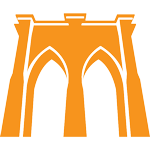BMT Podcast Audio Setup Guide
Podcast Audio Guide for the BMT Podcast
Welcome to the BMT Podcast Audio Guide!
In this guide, we'll walk you through various audio setup options, designed to help you achieve the best possible sound quality at different price points for your podcast appearance.
Although we use Zoom for our video conference, its sound quality does not meet professional podcast recording standards. To guarantee the best audio quality and avoid glitches and cutouts associated with internet conferencing, we'll need you to record your audio locally.
First, we'll identify what doesn't work and explain the reasons behind it.
Next, we'll discuss basic, free, and budget-friendly options, such as recording on your phone, which can yield "just good enough" audio. Following that, we'll introduce affordable, recommended mid-tier setups, along with the necessary software to ensure their smooth operation. Lastly, more for the writer's amusement than anything else, we'll explore setups ranging from "overkill" to the downright "absurd," just in case you're curious about the potential costs involved.
What Won't Work
There are some audio options that are not suitable for professional podcast recordings. Here are a few examples of what to avoid:
Webcams: While webcams often come with built-in microphones, the audio quality is generally poor and not suitable for podcasting.
Bluetooth earbuds and headphones: Wireless audio devices like Bluetooth earbuds and headphones may have built-in microphones, but they suffer from audio compression and latency issues that negatively impact sound quality.
Speakers: Using speakers during a recording session is also a no-go as it creates "audio bleed". Always use headphones when recording your podcast to prevent audio bleed and ensure the best sound quality.
Basic Recording: Using Your Smartphone
Your smartphone can serve as a basic recording option, providing both a microphone and a recorder. Many smartphones come with built-in recording apps, eliminating the need for additional recording software, and the microphones on modern smartphones are surprisingly good if you place them correctly.
To achieve the best sound quality:
- Find a quiet environment to minimize background noise.
- Place the phone on a stack of books or a stable surface, positioning it close to your mouth. Close to your mouth means within a foot, if at all possible.
- Ensure your phone has sufficient storage space and battery power for the duration of the recording. It is recommended to keep the phone plugged in during the recording session.
Recording Instructions
Recording with your smartphone requires downloading a free recording app, either for iPhone or Android devices.
iPhone
- Install the free Voice Memos app from Apple - Link To Apple App Store.
- Open your iPhone's settings and scroll down to Voice Memos.
- Change 'Audio Quality' to 'Lossless' for optimal audio.
- To record the interview, open the Voice Memos app and hit record.
- Share the recorded file via DropBox (we'll provide the link)
Android
- Download the free Voice Recorder app - Link To Android Store.
- In 'Settings', select 'Recording quality' and choose the highest value available.
- Hit the red record button to start recording the interview.
- Share the recorded file within the app or through your phone's file system via DropBox (we'll provide the link)
Upgrade Option: Plug-in Lavalier Microphone for Smartphones
For better audio quality, consider investing in a plug-in lavalier microphone specifically designed for smartphones. These microphones can significantly improve your recording quality when placed close to your mouth.
Remember, mic placement is more important than mic quality. A well-placed, inexpensive microphone will perform better than a high-quality microphone placed too far away. Consider the following options for improved audio quality:
| Option | Microphone & Link | Description | iPhone Compatibility | Android Compatibility | Price |
|---|---|---|---|---|---|
| 1 | Rode SmartLav+ | Rode is a trusted name in consumer audio products, and their SmartLav+ provides solid audio. | Requires Lightning to 3.5mm adapter (not included). | Yes | $79 |
| 2 | BOYA BY-M1S | A more affordable option. Includes a battery, which may need replacement over time. | Requires Lightning to 3.5mm adapter (not included). | Yes | $25 |
| 3 | PoP voice Omnidirectional Mic for iPhone | An affordable iPhone-only option that doesn't require a battery. | Yes | No | $25 |
| 4 | PoP voice Omnidirectional Mic for Android and iPhone | A versatile option that works with both Android and iPhone devices without requiring a battery. | Requires Lightning to 3.5mm adapter (not included). | Yes | $25 |
Smartphone Recording Interview Checklist
- Check that your phone has enough storage space and battery power for the recording session.
- If you don't have a lav mic, place your phone as close to you as possible. Close means within 1 foot of your mouth.
- If you do have a lav mic, clip it to your lapel.
- Do a sample recording, up to 1 minute of you speaking, and send it to us to make sure there are no issues.
- Plug your phone into a power source during the recording.
- We will provide a Dropbox link before the interview for easy file uploads.
Mid-Range: Computer Recording with USB Microphone
Recording on your phone might be good enough, but if you are serious about creating a high quality experience for your listeners, we can easily - and cheaply! - do much better.
Recording audio directly to your PC with an external USB microphone will provide a significant improvement in audio quality compared to using your phone or a basic microphone setup.
While this method adds some complexity, it also allows for greater control over your recording settings and ultimately yields better sound quality.
Recording Software
To record audio on your computer (PC or Mac), you'll need to use suitable recording software.
There are many choices out there, from the free to the very expensive. Thankfully, completely good enough options exist for free, and the instructions below will guide you through setting up audio recording software on your Mac or PC.
Mac Instructions
- Open the 'Voice Memos' app on your Mac (if it's up-to-date).
- In the app's preferences, change 'Audio Quality' to 'Lossless'.
- Open 'System Preferences' on your Mac, select 'Sound', and choose your external microphone as the input.
- Tap the mic grille to ensure you can see spikes in the waveform in Voice Memos when you start recording.
- After the interview, click the share button in the top-right of the app interface and share the audio file via the Dropbox link we provide.
PC Instructions
- Download and install Audacity on your computer. Audacity is a free, open source project for audio editing.
- Open Audacity and select your external mic from the input drop-down menu in the lower part of the main toolbar.
- Press the record button and ensure a waveform is being created as it records you.
- After the interview, go to File > Export and select 'Export as WAV'. Save the file.
- Share the WAV file via the Dropbox link we provide.
Choosing A USB Microphone
Next, let's get into choosing your USB Microphone
When selecting a USB microphone there are two main options: headset USB microphones and standalone USB-powered microphones.
Not Recommended: Headset USB Microphones
While headset USB microphones are a convenient and relatively affordable option for zoom calls and video conferencing, they are not recommended for podcasting - with ONE exception, see below.
Headset microphones are optimized more for rejecting background noise than for producing pleasant, open sound. Because of this, podcasts recorded with a headset mic will tend to have a nasally, boxy, "phone operator" quality. They also suffer from plosives (poping and breathing noises), clicking, and other issues.
You won't hear a difference over Zoom, but you will hear a drastic difference in a recording, and a recent model phone will do a much better job.
That being said, if you have no other options, and you are in a somewhat noisy environment, and on a budget, you can use one of these headset mics to cut out most of the noise in your recording:
- Sennheiser PC 8 USB Headset (Amazon Link) - This headset microphone provides clear sound and noise-canceling features at an affordable price of around $25.
- Sennheiser SC 160 USB Headset (Amazon Link) - An upgraded version of the above headset, priced around $55
Exception: The One Recommended USB Headset Mic
The ONLY USB headset Microphone I've found that has a good-enough quality microphone for podcasting - with decent noise rejection - that would make it worth it to use over your iPhone is this one:
Audio-Technica ATH-M50xSTS-USB StreamSet (Link to B& H Photo Video)
It comes with studio-grade headphones, and a really good microphone with clear, open sound, good noise rejection, and great plosive control. If you don't mind a slighly geeky looking headset, get this.
Price: $229
Standalone USB Powered Microphones
For professional sound quality, consider using a dedicated USB-powered microphone. These microphones typically offer significantly improved audio performance but will be larger, less portable, more cumbersome, and potentially more expensive then a headset.
Not Recommended:
- Most condenser microphones, such as the Blue Yeti, as they are significantly more sensitive to background noise and echo in untreated spaces.
Inexpensive but Good-Enough Options:
- Samson Q2U (Amazon Link) A dynamic microphone with a cardioid pickup pattern, which helps reduce background noise. It includes a built-in headphone jack for audio monitoring. Priced around $50.
- Audio-Technica ATR2100x-USB (Amazon Link)A versatile cardioid microphone with both USB and XLR outputs, making it suitable for podcasting and live performances. Priced around $60 - $75.
- Samson Q9U (Amazon Link) A dynamic microphone that captures a warm, natural sound with excellent noise rejection. Priced at around $100.
BMT Podcast Recommended Choice
Priced at around $250, the Shure MV7 offers all the essential features for most non-professionals.
It's a cousin of the super-popular SM7B podcast microphone, delivers great sound quality, and has many features specifically designed for podcast recording. It allows you to control EQ settings and adjust the monitor mix level for optimal audio monitoring, a feature that the above microphones don't have.
If I was starting out and had no equipment, and had to choose something - I would pick this (or the Audio-Technica StreamSet in the previous section) and not worry about it from that point on.
Microphone Stands
If you end up buying one of the microphones above - or one of the options from the High/Ultra-high end setup below, you will need a way to conveniently mount the microphone.
Choose a suitable microphone stand based on your needs and preferences. You can either use a table top stand, or a monitor arm. These days I prefer a cheap, small stand, but your preferences may vary.
Table Top Stand
- Gator Frameworks Short Weighted Base Microphone Stand (Amazon Link) - This tabletop stand has a weighted base for stability and a compact design, ideal for podcasting and recording at your desk. Price: ~$35
- Samson MD5 Desktop Microphone Stand (Amazon Link) - Smaller and less beefy than the one above, and my current preference. Price: ~$15!
Microphone Arm
- Heil Sound PL-2T Overhead Broadcast Boom (Amazon Link) - This monitor arm features a sleek design, allowing you to position the microphone near your mouth without obstructing your view of the screen. It also includes removable cable management covers for a clean setup. Price: ~$120
High-End Setup: Audio Interface and XLR Microphones
When "pretty good" just isn't good enough, and you're seeking seriously good audio recording quality, a high-end setup might be for you.
In the wild, professional recordings are never done using USB microphones, as it restricts you to a smaller selection of devices.
In contrast, there are hundreds, if not thousands, of XLR microphones on the market, ranging from affordable to extremely high-end models costing thousands of dollars. To make use of these microphones, you'll need an audio interface.
Audio Interfaces
An audio interface is a device that converts analog signals from your microphone into digital signals that can be processed by your computer. This opens up a world of possibilities for your recordings, giving you access to a wide array of microphone options and greater control over the sound quality.
When selecting an audio interface, consider the Focusrite Scarlett 2i2 (Amazon Link), priced at around $160, for its reliability, ease of use, and compatibility with a wide range of XLR microphones.
For those seeking an ultra-high-end option, the MixPre-3 II (Amazon Link) at approximately $650, not only acts as an interface but also lets you record your podcast independently, ensuring you'll have a recording even if your computer has issues.
Recommended XLR Microphones
There are numerous types of microphones on the market, each designed for specific applications and environments. However, for at-home podcasting, certain microphones stand out due to their audio quality, versatility, and ease of use.
Some recommended microphones to pair with an audio interface are:
- Earthworks Icon (Amazon Link) - around $350
- A versatile and high-quality microphone, perfect for podcasting and streaming applications.
- Shure SM7B (Amazon Link) - around $400 (world-famous)
- A legendary dynamic microphone that delivers a smooth and warm sound, popular for radio, podcasting, and vocal recording. You will need an audio interface with a lot of gain, or a signal booster, to make it work.
- Electro-Voice RE20 (Amazon Link) - around $450 (broadcast classic)
- A well-established broadcast standard microphone, known for its rich and full-bodied sound. You've seen this microphone everywhere. Has the same issue as the SM7B in needing a lot of gain to be functional.
- Earthworks Ethos (Amazon Link) - around $400 (our top recommendation for high-end mics and my personal preference)
- Offers exceptional clarity, detail, and accuracy, making it ideal for podcasting, streaming, and professional recording.
For those who want to go completely overboard, you can purchase the Neumann U47 condenser microphone, priced at a staggering $4,000+. We won't even post a link, as this is only mentioned to give a sense of how 'high' high-end can be.
Remember, this high-end (and certainly ultra-high-end) setup is not necessary for a quality podcast recording, but it's an amusing option for those who desire the absolute best and are willing to invest the time and money.
Room Treatment and Outside Noise
(This section is in progress)
Regardless of your audio equipment, it's important to minimize background noise and improve the acoustics in your recording environment. Here are some tips to help you achieve a clean and clear sound:
Choose a quiet location: Pick a space in your home that's away from street noise, household appliances, and other potential sources of background noise.
Close doors and windows: Shutting doors and windows will help reduce outside noise and create a more controlled recording environment.
Use soft furnishings: Adding rugs, curtains, or other soft furnishings to your space can help absorb sound and reduce echo.
Consider DIY soundproofing: If you're serious about podcasting, you might want to invest in some basic soundproofing materials like acoustic foam panels or bass traps to further improve your room's acoustics.
By following this guide and choosing the right audio setup for your needs, you'll be well on your way to achieving great sound quality for your appearance on the BMT Podcast. Happy recording!